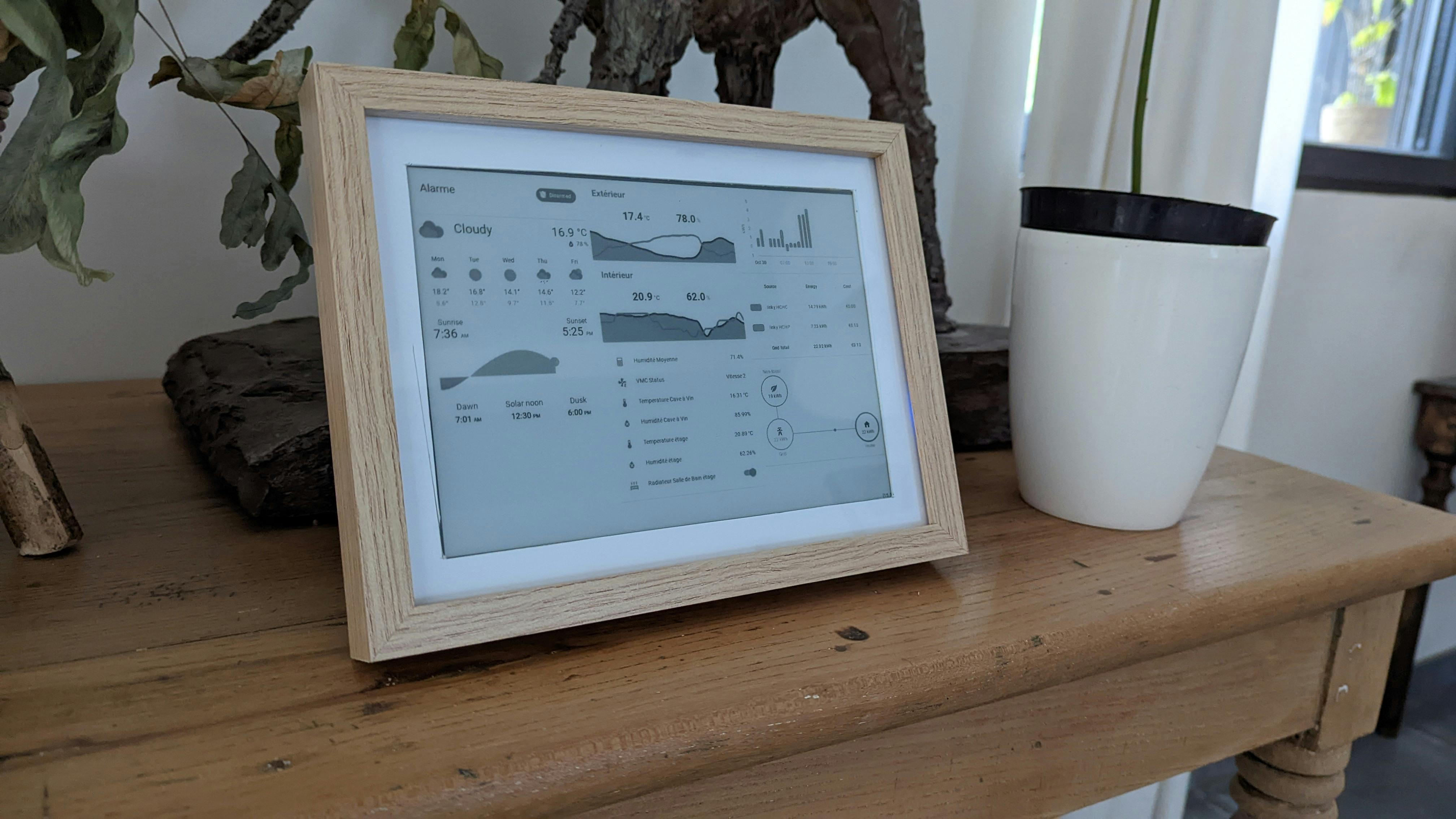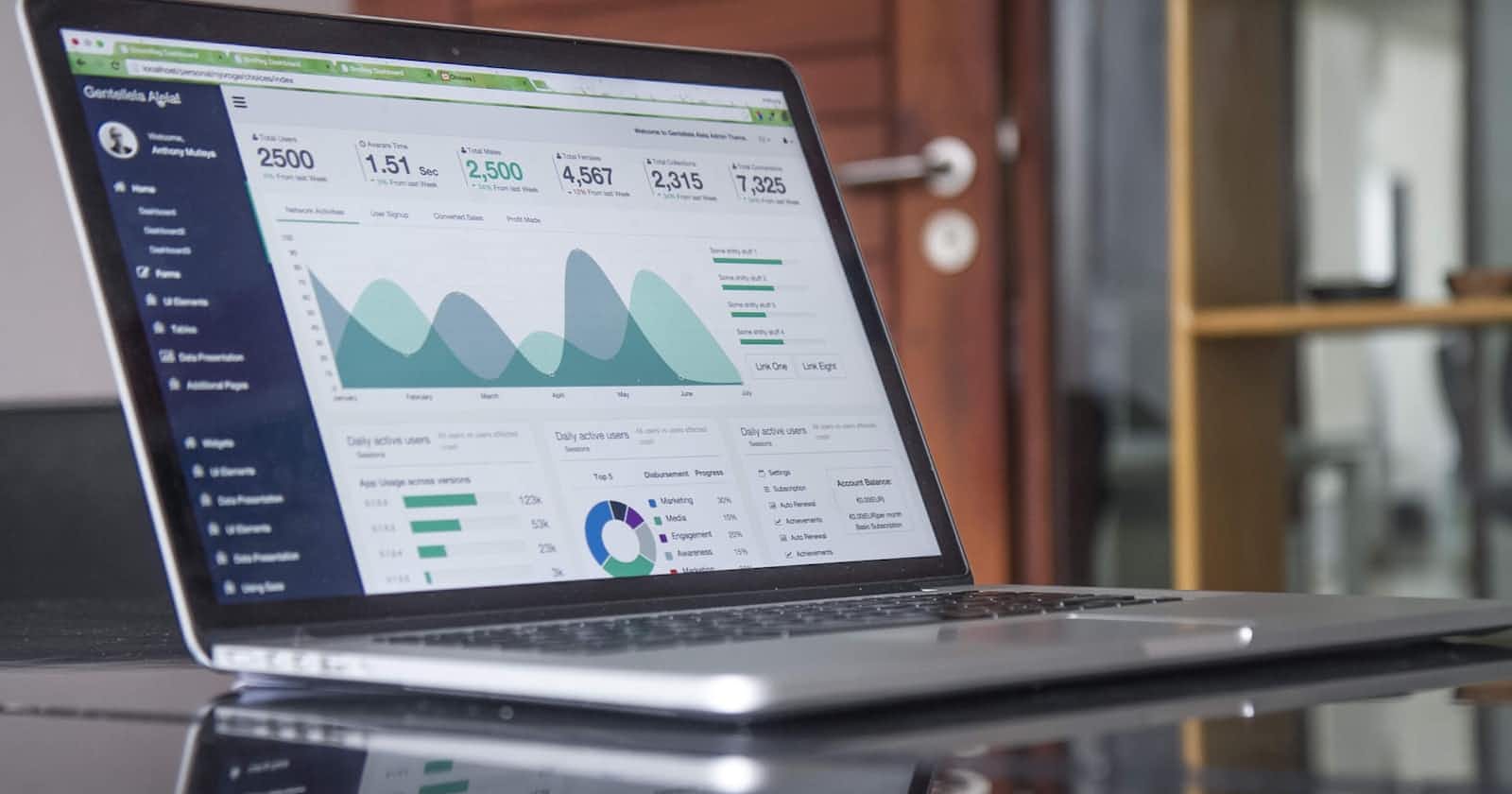When you move everything to "smart", you may lose some information. What about if your room temperature is measured and sent to a "computer" to show it on a dashboard? How you can see the information without a mobile or a PC? It is becoming interesting or required, to have a physical board somewhere.
I took time to check how to push information over a tablet, but autonomy and especially the "hi tech" device in the living room, is not fitting into all the family's loved styles. So after a long period, I found a good alternative using an e-ink screen with an ESP32 microcontroller.
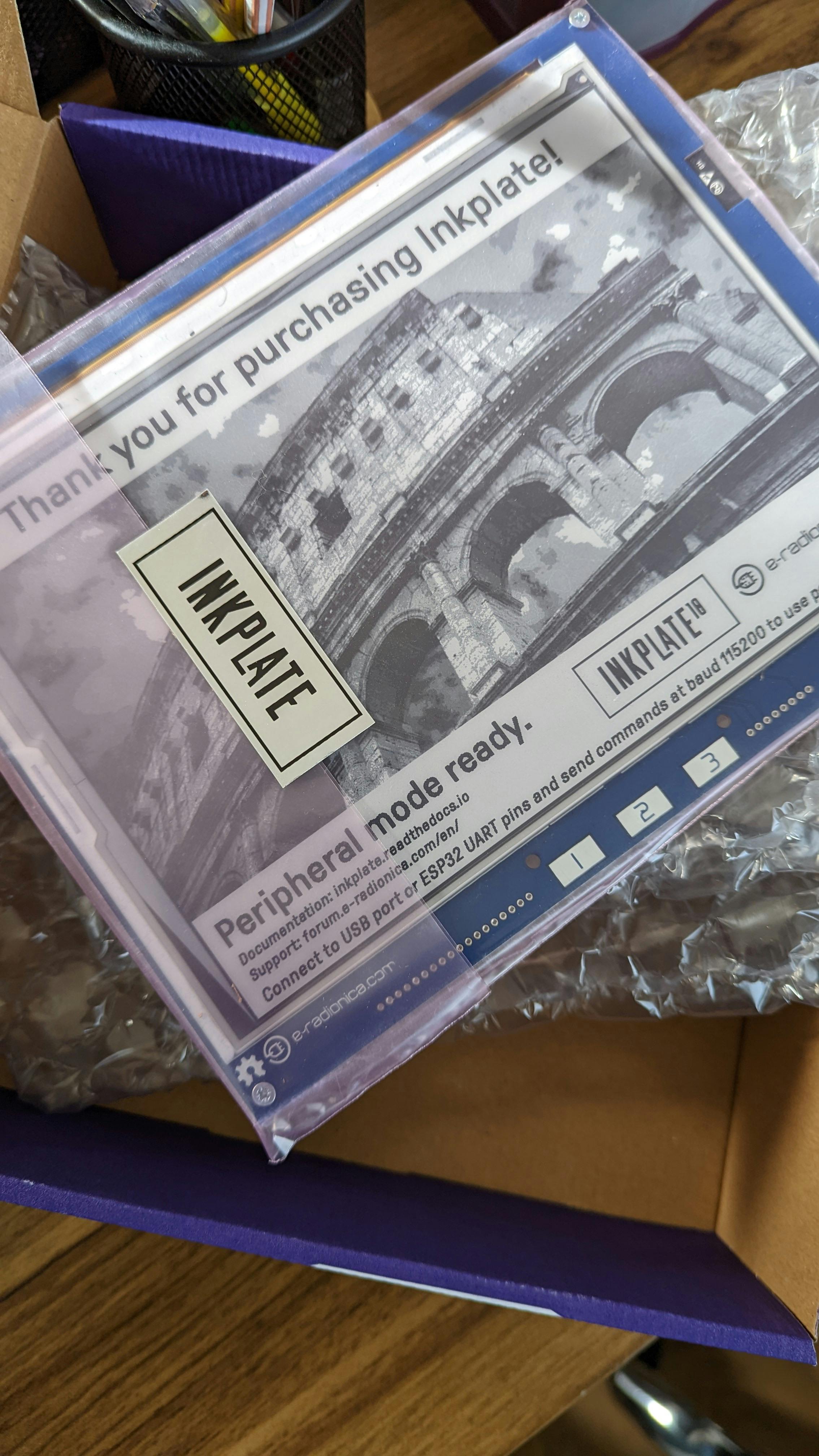
Device Description
I bought a InkPlate 10" which is giving a correct size board in a complete board. The ESP32 microcontroller is coming with a built-in WiFi controller and is largely used today in many SmartHome devices. This is giving you access to a lot of pre-built resources for any kind of usage.
In the board I received, as shown on a board sticker, there is a GPIO controller missing due to the current chip shortage. 😱 Not so critical for me as I didn't plan to use it in my tests.

To complete the devices you would love to buy a 3.7V battery pack. This will allow you to use the InkPlate without a permanent power link. You can in this way plan to put it almost everywhere in your house.

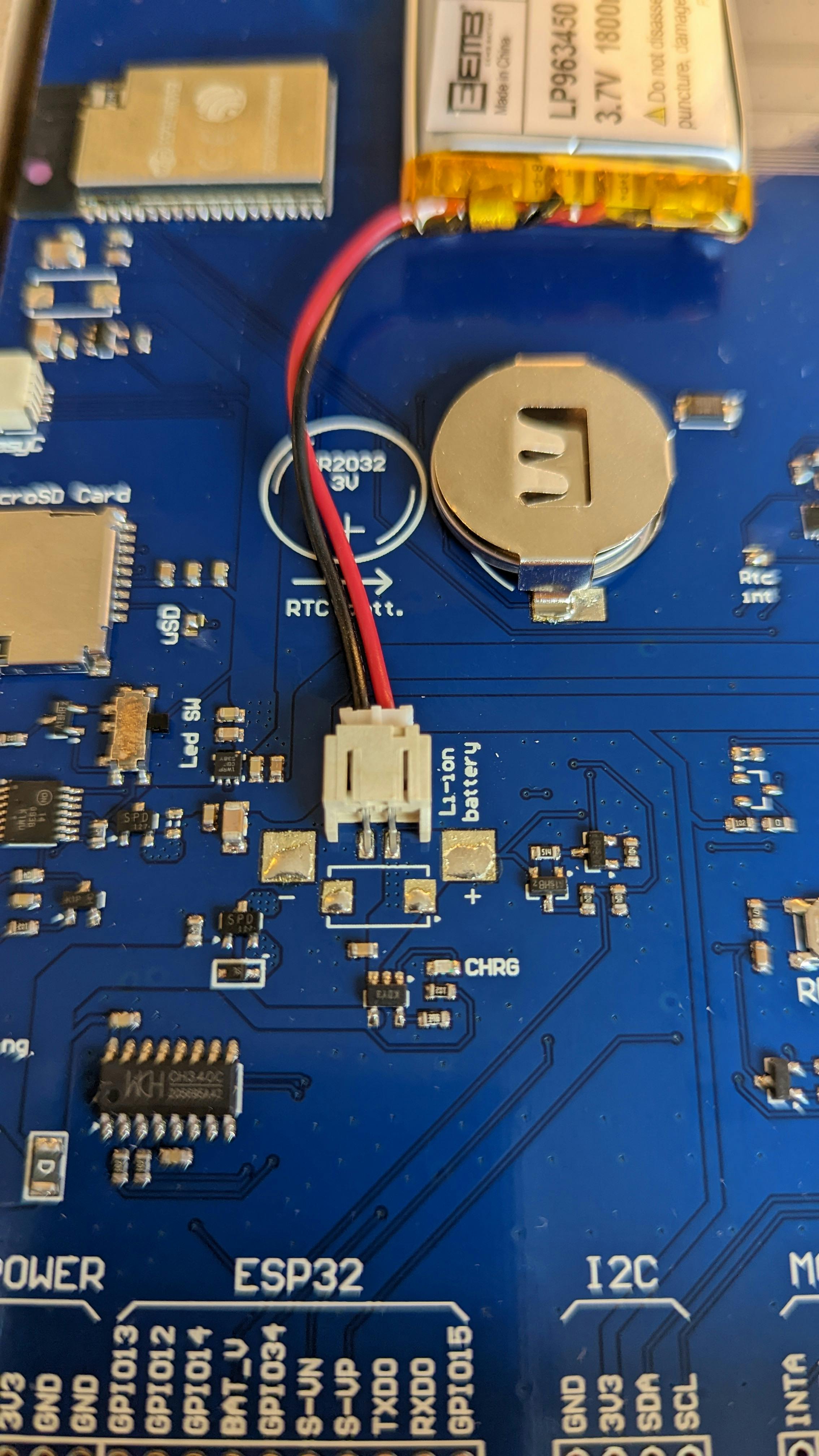
WARNING: take care when you look for the battery about the polarity. On the net (personally, I looked on Amazon) there are a lot of models with reversed polarity.
Device Configuration
To start using the InkPlate device you just need to put a firmware in your ESP32 microcontroller and do everything you want: you have a screen, you have a microcontroller... few lines of code and there you go. In my case, I just wanted to display an HomeAssistant (kiosk) dashboard, in real-time or updated every while during the day. And looking on the NET you will surely find what you need without losing a lot of time to start. For what I needed, the HomePlate repository is having all the information I needed to start with a ready to go firmware.
You have a very few steps to do:
- copy the
config_exemple.hfile intoconfig.h - put the information you need for WiFi, MQTT, ... and the image URL to display. To simplify the board display it must be converted into an image
- install the PlatformIO cli. On Mac is quite easy with brew
brew install platformio - Build the homeplate sources with the device connected to the USB-C port to your Mac:
pio run

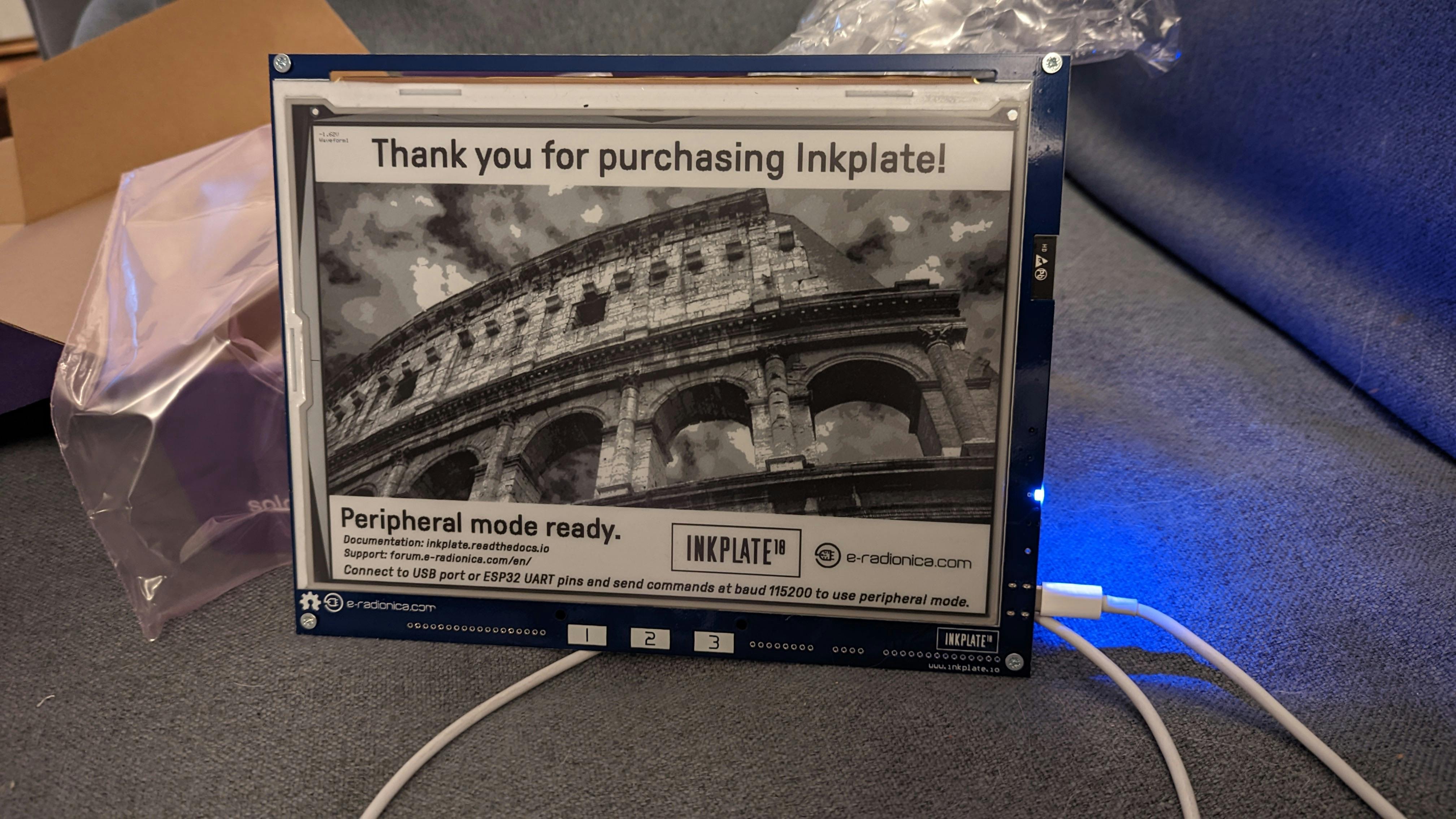
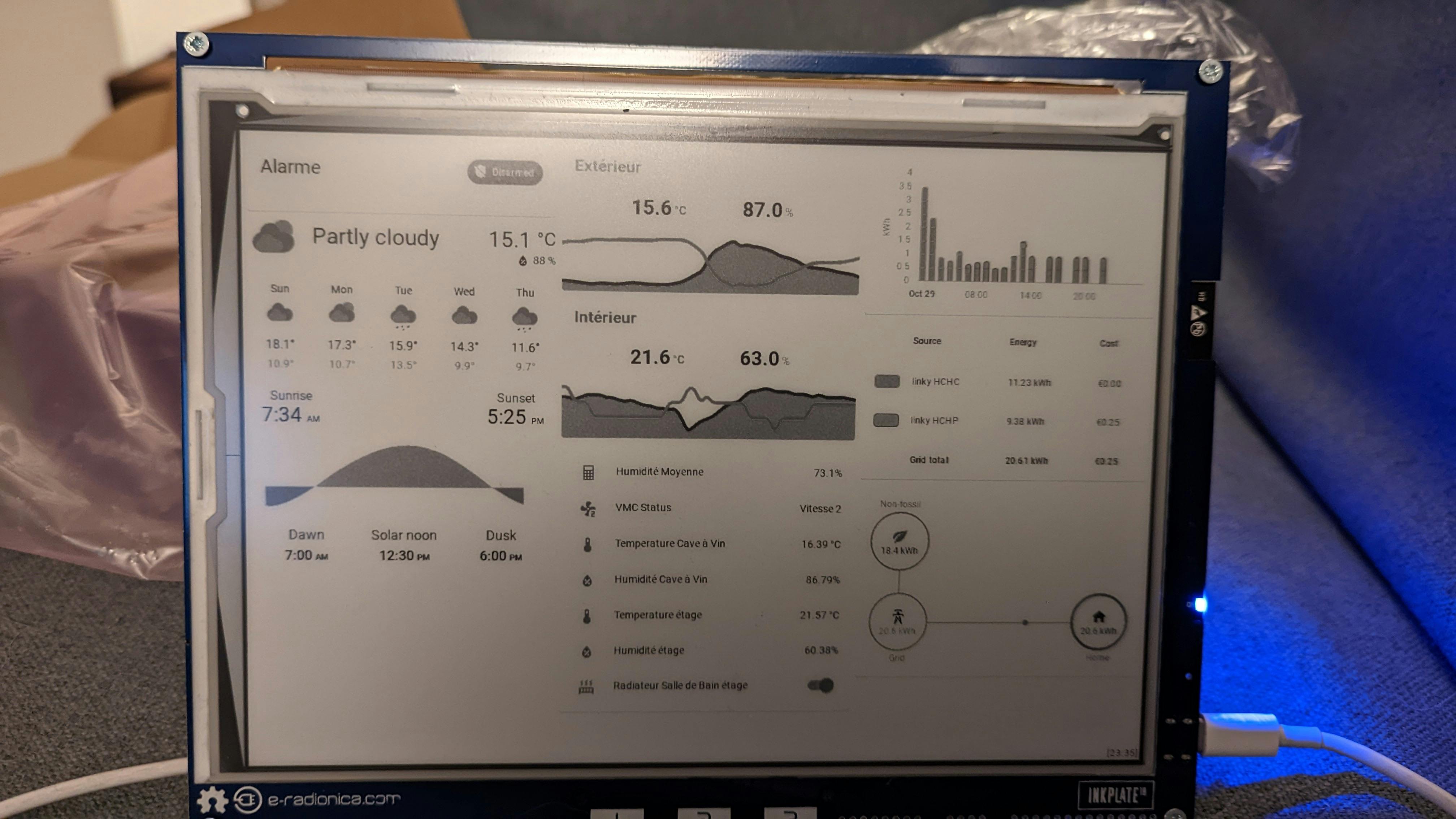
Create HA Board Image
As described in the repository, there is a simple way to create a board image. Once again is something you can find online: hass-lovelace-kindle-screensaver.
There is a simple docker-compose.yaml file you have to configure with your HA information and start it up. In my case, I preferred to run it on a separed RPi I already had and using for some other tools.
version: "3.8"
services:
app:
image: sibbl/hass-lovelace-kindle-screensaver:latest
environment:
- HA_BASE_URL=http://192.168.xx.xx:8123
- HA_SCREENSHOT_URL=/lovelace-kiosk/0?kiosk
- HA_ACCESS_TOKEN=xxxxx
- CRON_JOB=0/5 * * * *
- RENDERING_TIMEOUT=30000
- RENDERING_DELAY=0
- RENDERING_SCREEN_HEIGHT=825
- RENDERING_SCREEN_WIDTH=1200
- GRAYSCALE_DEPTH=8
- OUTPUT_PATH=/output/cover.png
- LANGUAGE=en
- ROTATION=0
- SCALING=1
ports:
- 5000:5000
volumes:
- ./output/:/output
Some important things here:
- the
CRON_JOBcan be configured to reduce the number of screenshot. RENDERING_SCREEN_HEIGHTandRENDERING_SCREEN_WIDTHwith the InkPlate screen sizeROTATIONdepending how you want to display your board (horizontal or vertical)
Now that everything is configured you can enjoy your physical dashboard.